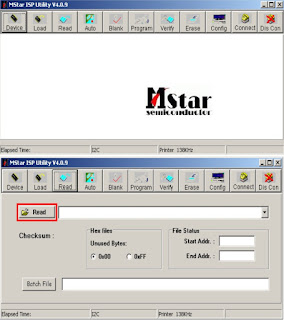Applicable to: Hisense - Noblex 32LC818H, SANSEI TLS1032H, ADMIRAL TLC3200A, FISHER FTL320H, RECCO RLCD32H10.
PSU Board - RSAG7 820 1377
Main Board - RSAG7 820 1702
To enter the Factory OSD Menu
With factory RC (remote control)
1. Press “M” button and enter factory mode.
2. Press “Menu” button and enter factory OSD menu.
3 . Press “CH+”/“CH-” button select the function menu, press “VOL+”/“VOL-” enter the selected function menu. Press “VOL+”/“VOL-” button adjust values in the menu.
4. Press “M” button exit factory mode in the factory OSD menu.
PSU Board - RSAG7 820 1377
Main Board - RSAG7 820 1702
To enter the Factory OSD Menu
With factory RC (remote control)
1. Press “M” button and enter factory mode.
2. Press “Menu” button and enter factory OSD menu.
3 . Press “CH+”/“CH-” button select the function menu, press “VOL+”/“VOL-” enter the selected function menu. Press “VOL+”/“VOL-” button adjust values in the menu.
4. Press “M” button exit factory mode in the factory OSD menu.
With user’s RC
1. Power TV On
2. Press Menu button and call up User OSD Menu
3. Select Sound-> Balance
4. When Balance value is “0”,Enter 0->5->3 ->2 in sequence.
Note: If necessary, re-do number keys.
5. Factory OSD appears.
6. Press the standby button then AC turn off and restart the TV, which can exit factory OSD menu.
1. Power TV On
2. Press Menu button and call up User OSD Menu
3. Select Sound-> Balance
4. When Balance value is “0”,Enter 0->5->3 ->2 in sequence.
Note: If necessary, re-do number keys.
5. Factory OSD appears.
6. Press the standby button then AC turn off and restart the TV, which can exit factory OSD menu.
Software Upgrading
The software is upgraded by a burning tool- ISP_TOOL4.0.9, which can burn the program file“*.bin” to the main board of the unit.
The software is upgraded by a burning tool- ISP_TOOL4.0.9, which can burn the program file“*.bin” to the main board of the unit.
install the ISP_TOOL4.0.9-------only for the first time
update.
Port Setting.
Choose “system”option from the “control panel”
Click the “system” icon as the following.
Choose the “hardware” option from the dialog window.
Click“device management” icon as the following.
Choose the port (COM and LPT1).
Choose the ECP print port (LPT1)
Click the port of print (LPT1)as the following.
Choose “port setting”option as the following.
Find the folder where the ISP_TOOL4.0.9 lies in.
There are three folders/files in this folder together.
DLPORTIO.dll and FTD2XX.DLL must be in the same folder
There are three folders/files in this folder together.
DLPORTIO.dll and FTD2XX.DLL must be in the same folder
Double click the ISP_TOOL4.0.9 icon, and then a dialog window will show as below.
Click the Config button. And then a dialog window will show as below.
Port Type setting is LPT1
Base Addr setting is 0x378
Draw on the front of “pin 1 switch UART/I2c”
Speed setting is 99
As following
Choose“SDA in”and setting “PIN” is “PIN10”
Notes: Do not draw (the check mark) on the front of “Reverse High”
As following.
Notes: Do not draw (the check mark) on the front of “Reverse High”
As following.
Choose “SCL in”and setting “PIN” is “PIN11”
Notes: Do not draw (the check mark) on the front of “Reverse High”
As following.
Notes: Do not draw (the check mark) on the front of “Reverse High”
As following.
Choose “SDA out”and setting “PIN” is “PIN4”
Notes: Draw on ( the Check mark) the front of “Reverse High”
As following
Notes: Draw on ( the Check mark) the front of “Reverse High”
As following
Choose “SCL out”and setting “PIN” is “PIN2”
Notes: Draw on (the check mark) the front of “Reverse High”
As following.
Notes: Draw on (the check mark) the front of “Reverse High”
As following.
After having finished all above, clicking the “Apply ”button
to complete the configuration.
Hardware connecting
You can update the software through a special tool (as following)
You can update the software through a special tool (as following)
Connect the Debug board to the TV use VGA interface, the
other parallel port to the computer, just as the following.
Upgrading with the ISP_TOOL4.0.9
Double click the ISP_TOOL4.0.9 icon and a dialog window will show as following.
Click the“Read ”button.
Choose the update file from the folder.
The update file has been chosen successfully。
Click the“Auto”button and choose parameters as following.
Click the“Run”button.
Click the“connect”button,then show a dialog box as following.
If show above then click the“Run”button again and again,till show the following dialog window.
The above appears on the screen-the word “program ok”shows
in the information
displaying window,indicating upgrading is over.
displaying window,indicating upgrading is over.
After the update is over. Must Confirm the software Version
in the Version Menu.
If the update is successful, enter Factory Init Menu and select “Clear Unprotectly”
a. Press VOL+ button to clear the EEPROM data.
b. When the “Clear Unprotectly ” button becomes white, turn off the power.estart the TV.
If the update is successful, enter Factory Init Menu and select “Clear Unprotectly”
a. Press VOL+ button to clear the EEPROM data.
b. When the “Clear Unprotectly ” button becomes white, turn off the power.estart the TV.